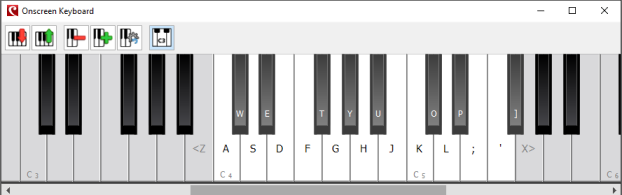
Crescendo automatically detects connected MIDI devices and enables it for notation. When a MIDI device is successfully connected, the status bar will display the device name and its status (ex. My Device: Connected). Press a key on the connected device and the notes will be mapped on the score. A blinking caret will indicate the position of the notes.
An onscreen keyboard is also provided as an alternative to a physical MIDI device. Click on the piano keys using the mouse or press the corresponding computer keyboard keys to input the notes on the score.
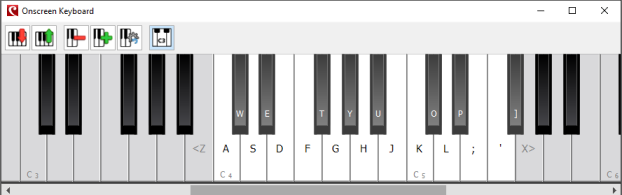
Note: When using the computer keyboard to input notes, make sure that the onscreen keyboard window is focused before pressing the keys. The window can be focused by clicking on it.
A metronome can also be enabled to aid the input process. The metronome can be enabled/disabled by:
The metronome volume can also be adjusted by:
Note: The duration of the notes are computed using the metronome. For example, pressing a MIDI key for 2 beats will result to a half note.
Users can specify the start bar to place the notes from the MIDI device by clicking a bar to select it. When the bar is selected, press a key on the MIDI device to add a note. While input is ongoing, Crescendo will insert new bars after the selected start bar. If there is no selected start bar, the notes will be added to the last bar of the score and continue appending new bars while input is ongoing.
When metronome is enabled rests are added automatically based on the tempo. If the metronome is disabled, Crescendo will estimate the input tempo and add the rests according to the calculated tempo. Crescendo continuously track the input tempo while input is ongoing and make adjustments if it increases or decreases.
This dialog can be used to select another MIDI device and the quantization note. Open the MIDI Input Configuration by:
Note: For more information on each control please refer to the MIDI Input dialog help page.
This dialog can be used to set the metronome tempo, subdivisions, beats per bar, and the sound volume. Open the Metronome Configuration by:
Note: For more information on each control, please refer to the Metronome dialog help page.