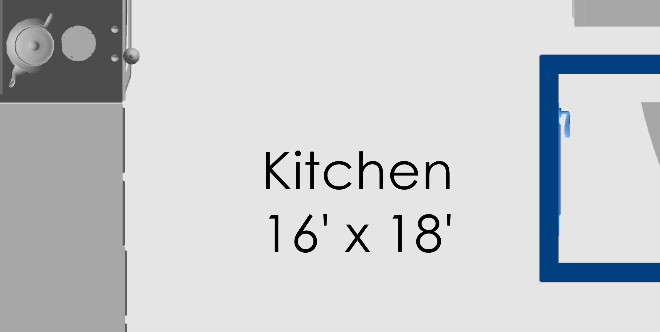
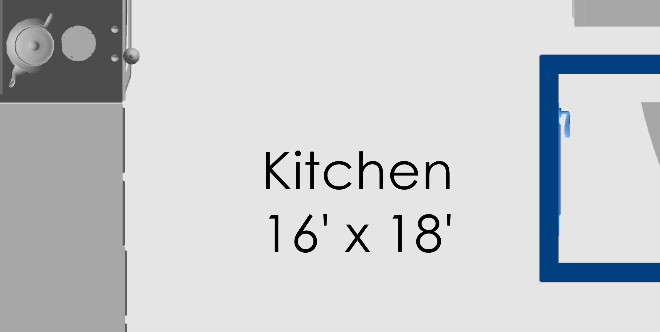
Text labels are a versatile tool that can be used to document a project by labeling rooms, landscape, features or providing instructions.
Text labels come in two modes.
The size of the text in the label. The font size can be selected from the pull down list or a custom size can be entered with the keyboard.
The angle of rotation of the text label. You can use the rotate icons to snap the text label to 90, 180, 270 or 360°.
NOTE: Text labels are not shown in 3D view mode.
The color of the text, per the view mode. Colors for 2D Blueprint and 2D Rendered can be assigned independently.
To place a text label, begin by selecting the Text Label tool on the Tools tab. Text labels can only be placed while in 2D Blueprint or 2D Rendered view modes (Text labels are not available in 3D view mode).
Click the desired location for the text label on the scene and the text label will be created and selected. The text label can then be edited, moved, or have its attributes changed. To delete the label, click the trash icon or delete button.