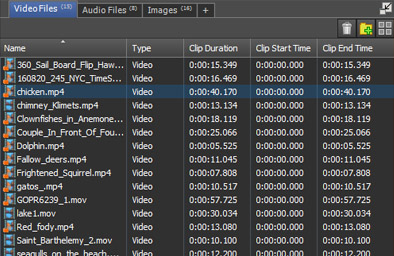Thumbnail View
Each clip or folder is represented by a large image. Double-click on a folder to show the clips it contains. The name of the current folder will be shown under the bin tabs. Click the Return to parent bin button to exit a folder. To change the image shown for a clip, select the clip, move the playback position in the Clip Preview to the desired frame, then right-click on the preview and select Use This Frame for Thumb Frame.
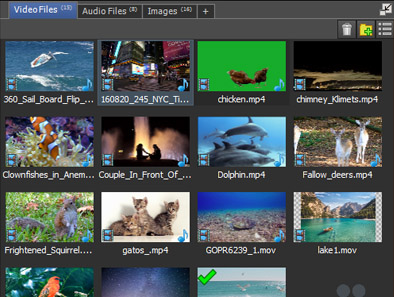
List View
Columns are shown with extra information about each clip, including clip duration, file path, etc. Clips in folders are shown indented under their parent folder. Double click a folder to collapse it and hide the clips it contains. Double click again to expand it.