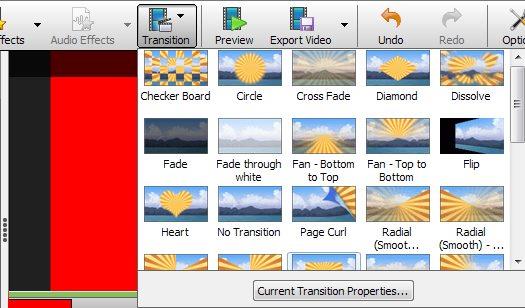
A transition gradually hides a video track clip as it reaches its end ("transition out"), and optionally gradually shows the clip that immediately follows ("transition in"). This change can be done using fading, wiping, or a number of other effects.
A transition can only be applied to a clip on a sequence, and only on a video track (meaning transitions can only be used on video, image, text, or blank clips).
Applying a Transition
Transitions can be applied in one of two ways:
To apply a transition, do one of the following:
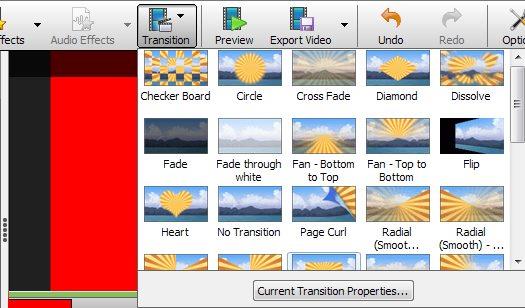
The Transition Properties dialog will appear. For most transition types, you will only need to input the duration of the transition. The Zoom transition will also prompt for the start and end position. The Slide transition will prompt for the start and end positions and an ease in / out value.
Adjusting Duration or Other Properties
After a transition has been added, do one of the following to modify the duration and / or other properties:
Removing a Transition
After a transition has been added, do one of the following to remove it:
Starting a Sequence with a Fade In
A transition is applied to the end of a clip. To fade in at the start of a sequence, this can be worked around by placing a blank clip immediately before the first clip of the sequence and applying the Fade transition to it.