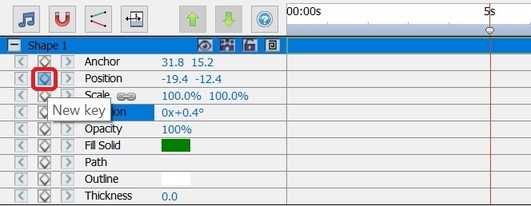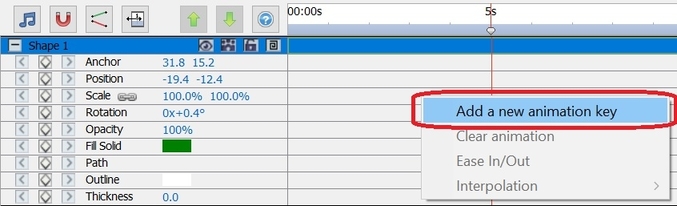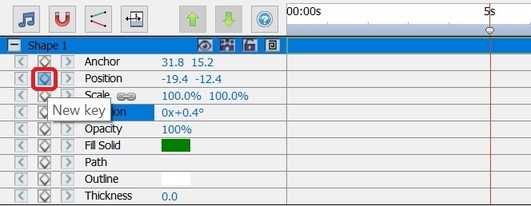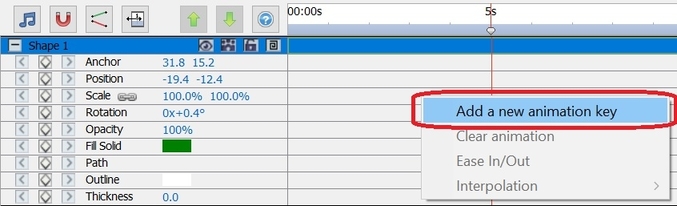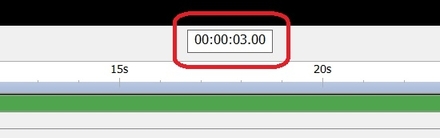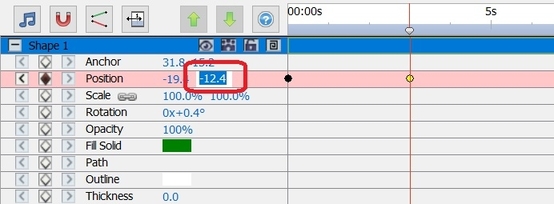Animating an object is done by changing a property over time, which leads to a visual transformation. In order to create an animation, it is necessary to set key frames (keys) for a specific property on the timeline and set the value of the property for each key. A key can be added in one of the following ways:
- Click on the diamond to the left of the property name.
- Use the right-click menu on the timeline.
In order to see an animation or visual transformation of the object, you will need to add two or more keys with different values and at different points on the timeline to a property. Move the cursor to a new position on the timeline using the following methods:
- Click the mouse on the timeline at the new position.
- Enter a new time in the timeline position edit box.
To add the 2nd key and subsequent keys after this, you can use one of the following methods after moving the cursor:
- Click on the diamond to the left of the property name.
- Use the right-click menu on the timeline.
- Change the value of the property in the property panel.
- Edit the object on your canvas. For example, to animate the position property, click and drag the object on the canvas
After adding keys using the methods above, a visible transformation or animation will be added to the object. The animation begins with the first key and ends with the last key. Use multiple keys and properties to create more complex animations.
To watch tutorials on creating characters and animations, please visit our tutorial page.