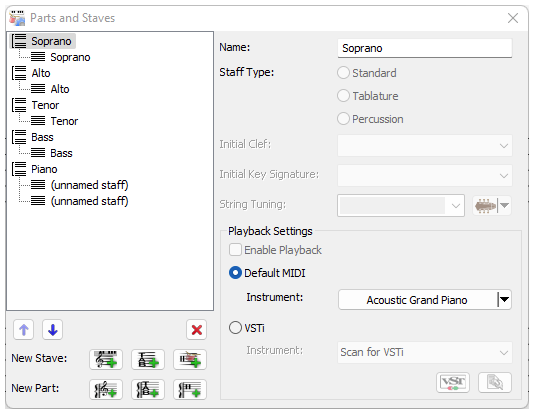
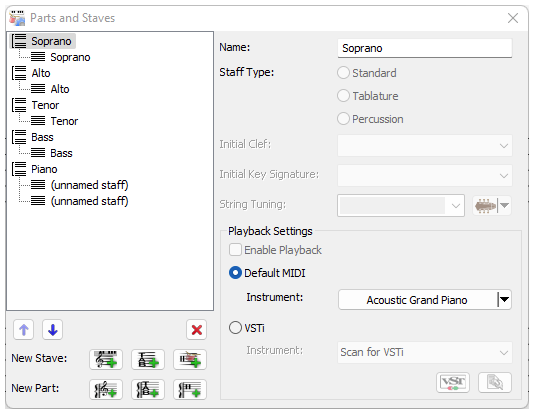
You may access this dialog by clicking the Parts Setup in the Score toolbar.
To select a part/staff, simply click on the label or the icon in the dialog.
To rename a part/staff, select it in tree view on the left, and then edit name in input box on the right OR edit it in tree view by clicking on the label OR using the shortcut F2.
 Moves a part/staff up by one step.
Moves a part/staff up by one step.
 Moves a part/staff down by one step.
Moves a part/staff down by one step.
 Deletes currently selected part/staff.
Deletes currently selected part/staff.
 Creates a new standard staff at the end of the currently selected part or before the currently selected staff.
Creates a new standard staff at the end of the currently selected part or before the currently selected staff.
 Creates a new tablature staff.
Creates a new tablature staff.  Creates a new percussion staff.
Creates a new percussion staff.  Creates a new part with a Standard Staff at the end of the parts.
Creates a new part with a Standard Staff at the end of the parts.
 Creates a new part with a Tablature Staff.
Creates a new part with a Tablature Staff.  Creates a new part with a Percussion Staff.
Creates a new part with a Percussion Staff. You can add a shortened name to the part label after the full label, separated by a backslash (\).
The repetition mode for full and short labels can be changed via the following:
You can use the "Tablature" or “Percussion” radio buttons to switch the staff type between standard, percussion, and tablature. For more information on tablatures, please see tablature.
On the other hand, if a percussion stave is selected, you can change its properties including percussion instruments, note head, stave position and so on. Please see the topic Drum Kits for more information.
You may modify the initial Clef and the initial Key Signature for every standard staff you add into a part.
The String Tuning can be modified individually for every added tablature staff. Your preferred string tuning may be chosen from the dropdown list of commonly available tunings, or you may edit/create your own tablature tuning as well.
Similar to the tablature staff, the Drum Kit Map for percussion staff can be modified as well. You may edit the drum kit map of the selected staff through the  icon which opens a Percussion Instrument Editor dialog.
icon which opens a Percussion Instrument Editor dialog.
A linked staff is a staff that will emulate the staff it is linked to, thus the term linked staves.
On the lower left corner, you will see the Linked Stave option grayed out. To toggle this, locate and click the staff which you would like to add a link staff onto. Then select either "Standard" or "Tablature" from the Linked Stave option. Making your selection will automatically show up in the Parts and Staves overview, and on your score sheet itself.
The playback of a selected staff can be set using the controls under the Playback group.
By default, playback for all staves is enabled. Select a staff and uncheck the Enable Playback to disable playback. Please note that this setting will also affect MIDI and Audio exports.
Every staff can have its own instrument assigned to it. To assign an instrument to a staff: First select a staff, then select from the instrument drop down the instrument you wish this staff to be played on. Repeat those two steps for each staff that you would like to play on a different instrument.
Alternatively, a VSTi can be assigned to a staff by first selecting the staff you would like to play on VSTi then, clicking on the vsti button instead of the instrument drop down and, select a VSTi for the staff from within the VSTi window.