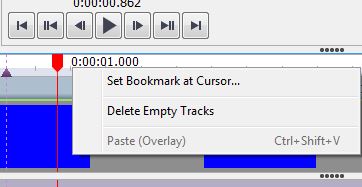To add a bookmark either:
- Select Sequence -> Player -> Set Bookmark at Cursor...
The new bookmark will be appear at the cursor position on the timeline. - Right-click the timeline at the point you wish to add a bookmark and select Set Bookmark.
The Edit Bookmark dialog will open. Enter the bookmark's name and choose the color you would like your bookmark to be by clicking the color sample, then click OK.
To check the name of a bookmark, move your mouse over it and wait until the tooltip appears.