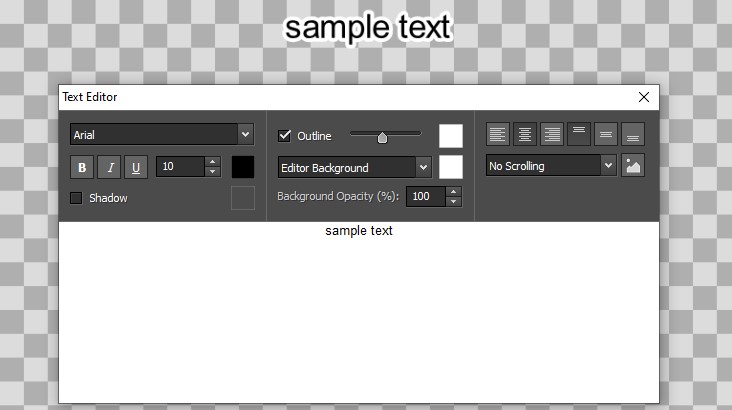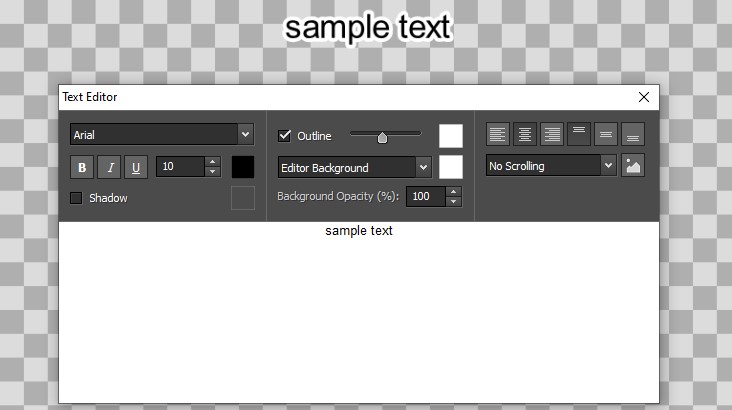While editing text, a text tools window will appear and allow you to change character attributes like font, style, color and size for selected text. You can also choose text alignment, outline, background, image, and scrolling animation from the text tools window.
You can personalize the attributes for selected characters.
Font
This pull-down menu contains a list of fonts installed on your computer.
Style
Clicking any combination of these buttons will change the style of your text to be Bold, Italic or Underlined.
Color
The Text Color, Outline Color and Background Color controls, when clicked, will display a dialog where you can select the colors of your text. Note: Un-checking the Show outline check box will hide the text outline.
Size
This control adjusts the height of your text as a percentage of the frame height, from 1% to 100%.
Alignment
Selecting one of the alignment buttons will adjust the alignment of your text within the frame.
Scrolling (Text clips only)
This pull-down menu will list several scrolling methods that can be applied to your text.
Selecting either
Top To Bottom or
Bottom To Top will cause your text to scroll vertically, similar to a credits reel.
Selecting either
Left To Right or
Right To Left will cause your text to scroll in a horizontal marquee.
When using a scrolling method, your text will begin off-screen and will scroll in the selected direction until all entered text leaves the frame on the opposite side. The speed at which your text will scroll will depend on the duration of your text clip. To make your text scroll slower, extend the clip duration.
Insert Image
This allows you to add an image to your text.